How to Solve "Diag Abnormal exit!"CODE:-3 for OBDSTAR X200 PRO2
How to Solve "Diag Abnormal exit!"CODE:-3 for OBDSTAR X200 PRO2
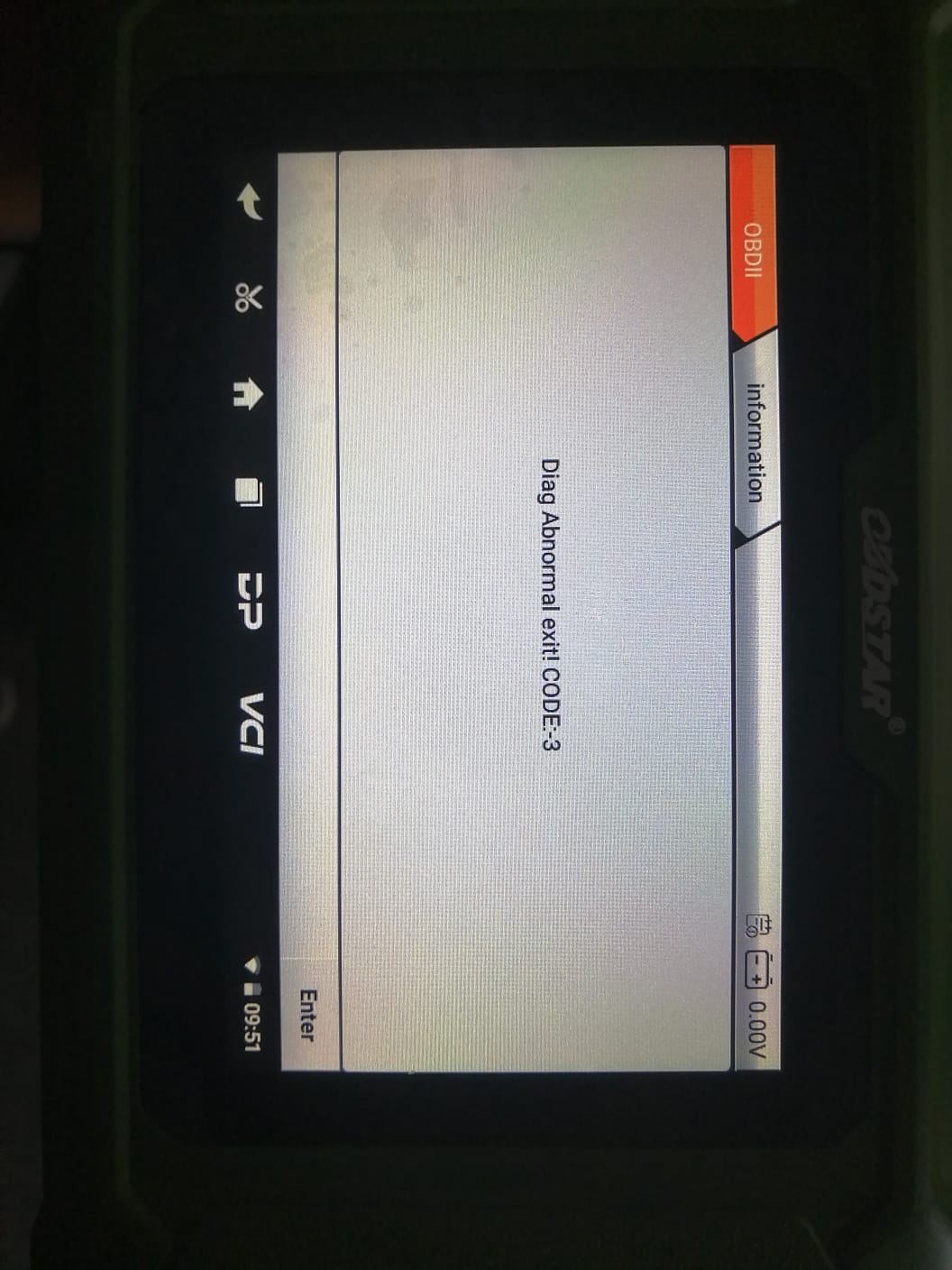
Attention:
This solution suitable for X200 PRO2 hasn't expired only.
Solution 1(the easiest way):
1. Download the file from here
2. Put the file into the root folder of a blank memory card 8GB ONLY, unzip the file.
3. Turn off the device
4. Insert the memory card into the device
5. Restart the device and start flashing until it shows "successful".
6. Log in your account, click "Upgrade" to update it
Solution 2 :
Please download these files: SD_Firmware_Tool_v1.57.zip, X200 PRO 2 APK
Backup DP Software
1.Insert a TF card with a capacity around 8G into the device to back up the DP software.
2.Click the main menu button on the main screen, select and enter the ES file manager.
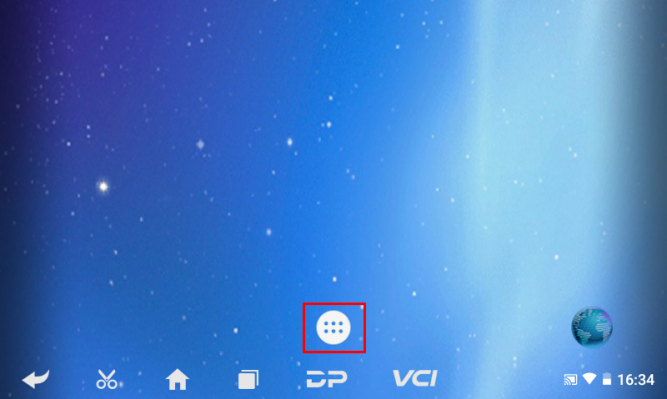
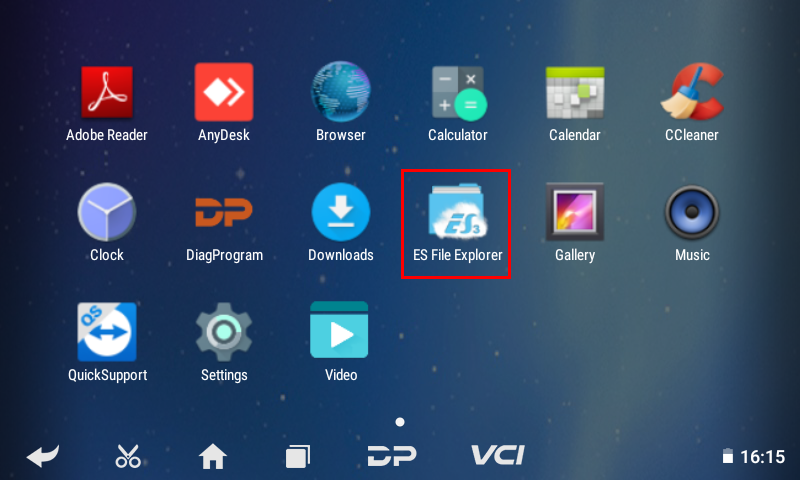
3.Locate and long press the DP folder in the main interface of the ES file manager that opens, and then click the copy button.
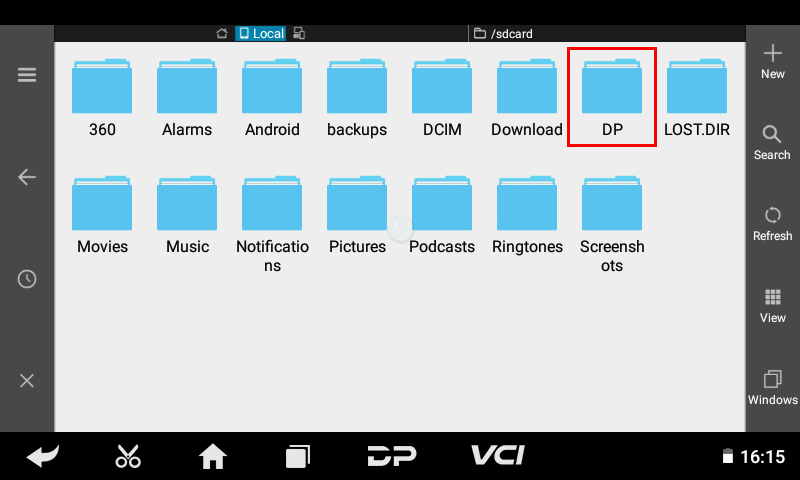
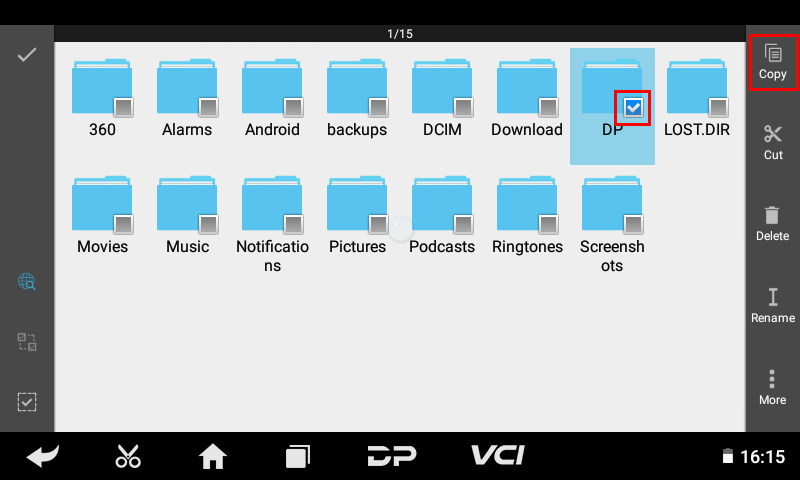
4.Click the menu button, expand the local area, and select the homepage.
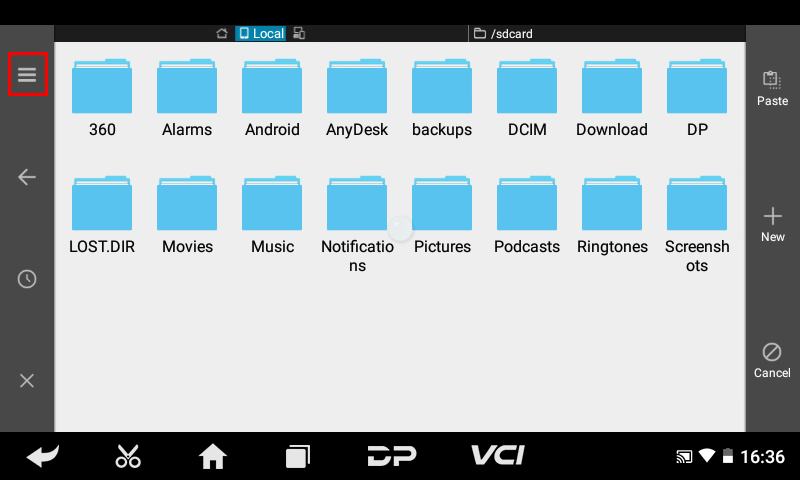
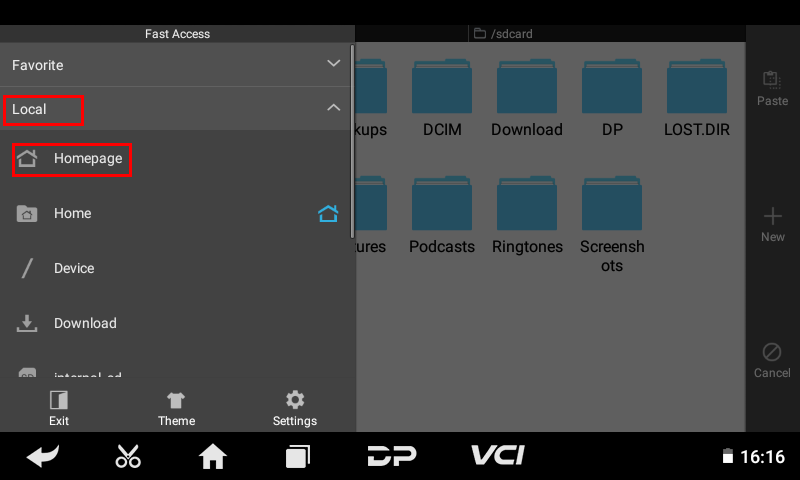
5.Select and click the external TF card, and then click the paste button. Wait for the copy to complete. After the firmware upgrade is complete, just overwrite the DP directory from the TF card to the device.
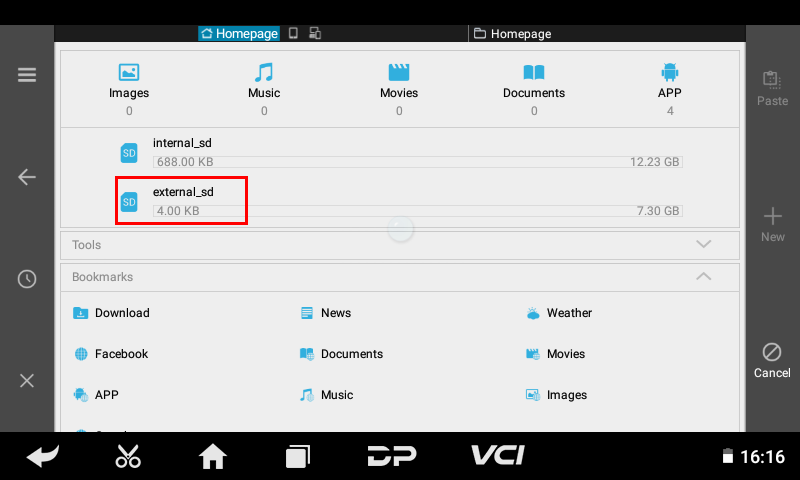
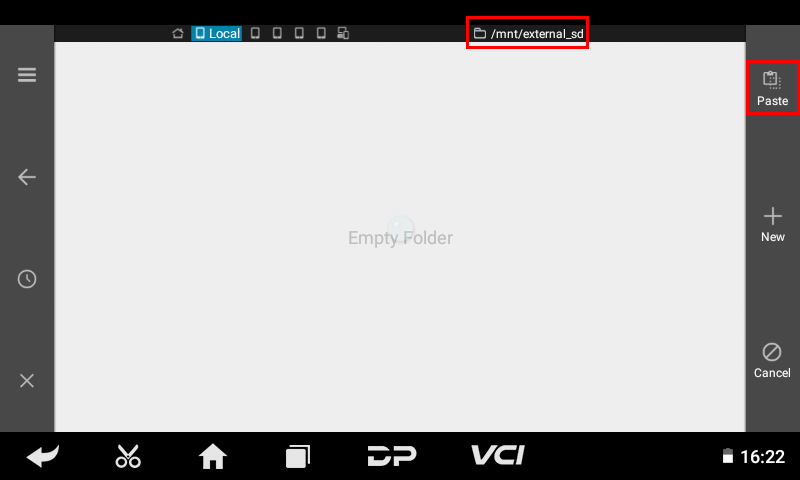
Preparations
1.The firmware file to be upgraded.The firmware file name format is: sdupdate.img. (Please unzip the file of X200 PRO 2 APK, then you will find sdupdate.img)
2.A TF card with a capacity greater than 1G and a TF card reader. All files inside the card will be cleared during the operation, please backup first.

3.Software (SD_Firmware_Tool_v1.57.zip)
Making upgradable TF card
1.After inserting the TF card into the card reader, insert the card reader into the USB port of the computer.
2.Unzip the "SD_Firmware_Tool_v1.57.zip" and run the extracted "SD_Firmware_Tool.exe"
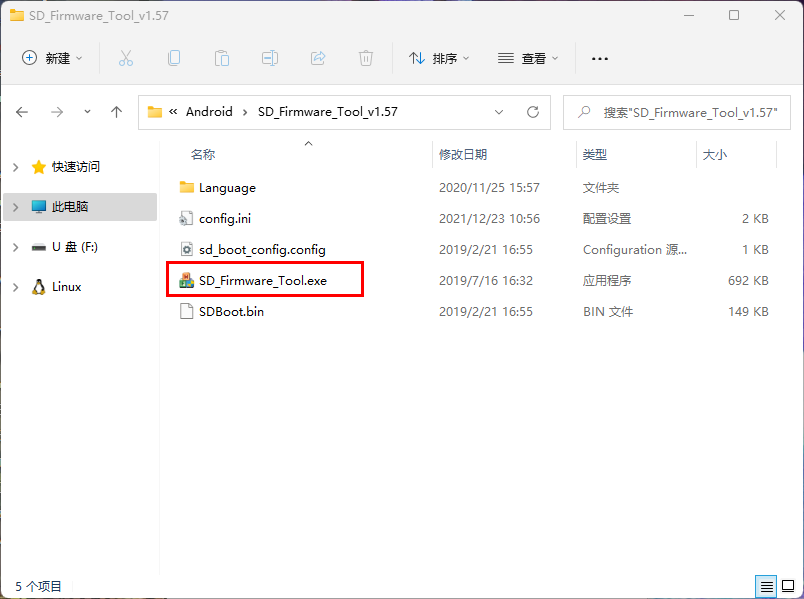
3.Follow the steps below.
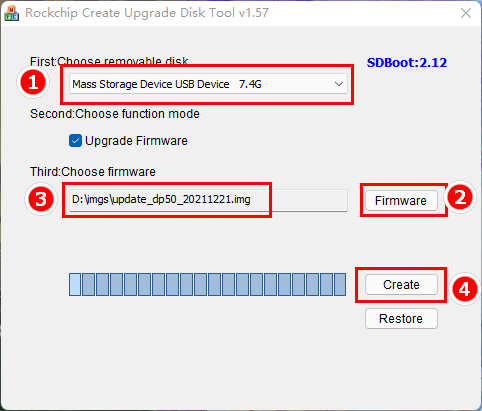
Operating instructions
1)Make sure that your TF card information and capacity size can be seen, if not, please check that the TF card reader is properly inserted into the USB port of the computer.
2)Click the Firmware button to select the firmware file.
3)Click the Create button to start writing the firmware file to the TF card.
4.Wait for the prompt Creating upgrade disk ok. The upgradable TF card is made successfully.
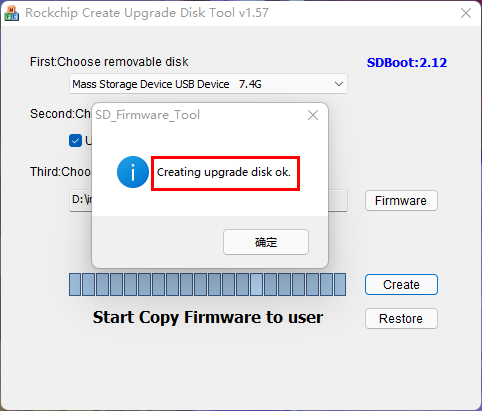
Updating the firmware
1.Insert the TF card into the device.

2.Make sure the device is plugged in and the power light is on. Long press the device power button and select Restart.
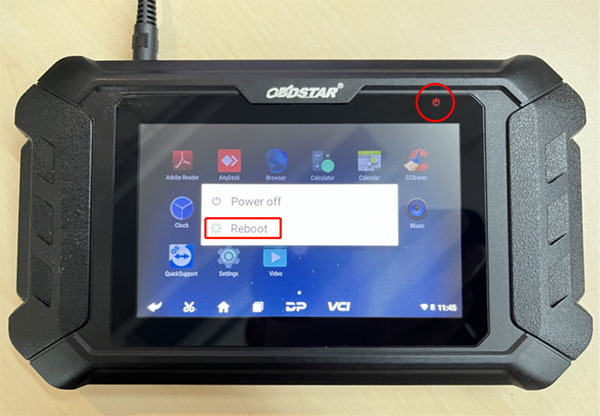
3.The device will automatically perform a firmware upgrade, and a progress bar will appear. Please wait.

4.When the screen displays "Doing Actions succeed. please remove the sdcard", remove the TF card from the device. The device will automatically reboot and enter the system.
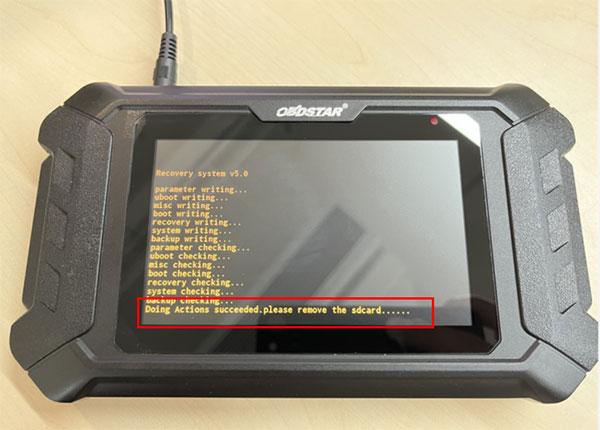
5.The firmware upgrade is complete.
